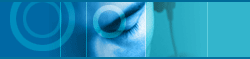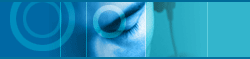| |
 |
Voice Recognition does not work. |
|
|
|
| |
|
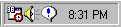 The
left icon means "Run" mode. The
left icon means "Run" mode. |
|
|
|
| |
|
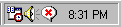 The
left icon means "Stop" mode. To switch to "Run"
mode, click right mouse button on icon, and select [Start Voice Recognition]
item. The
left icon means "Stop" mode. To switch to "Run"
mode, click right mouse button on icon, and select [Start Voice Recognition]
item. |
|
|
|
| |
|
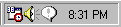 The
left icon means "Sleep" mode. In "Sleep" mode,
jetToolBar recognizes only one voice command. When you talk "Computer's
Name" entered in [Preferences] dialog box, jetToolBar switches
to "Run" mode from "Sleep" mode. The
left icon means "Sleep" mode. In "Sleep" mode,
jetToolBar recognizes only one voice command. When you talk "Computer's
Name" entered in [Preferences] dialog box, jetToolBar switches
to "Run" mode from "Sleep" mode. |
|
|
|
| |
|
If voice recognition does not work in "Run" mode, please
check your mic and volume settings with MicWizard. You can see voice
command which you can talk in QuickView window |
| |
 |
| |
 |
How can I access menu for buttons? |
|
|
|
| |
|
Click right mouse button on the button. You may see "Context
Menu" for button. To see "Main Menu", click right mouse
button on the tray icon. You can use almost features of jetToolBar
with the context menu. |
| |
 |
| |
 |
Which word should I talk for voice recognition ? |
|
|
|
| |
|
You should talk the name of the buttons. To see the names, adjust
button size. jetToolBar displays the names when button size is "Small
& Long (with Text)", "Large and Long (with Text)",
"Very Large and Long (with Text)", and "Very Large
(with Text)". You can verify button name with tooltip also. If
your mouse hovers over the button, jetToolBar displays the tooltip. |
|
|
|
| |
|
If you want to change the name, select [Properties] item in context
menu. In [Properties] dialog box, you can enter new name for the button.
You can't change the name of the button in [Control Panel] or [Desktop]
categories. You can see active voice commands in QuickView window. |
| |
 |
| |
 |
jetToolBar recognizes another word |
|
|
|
| |
|
Check microphone settings with MicWizard. You can run MicWizard
from "Main Menu". Check voice command (name of button).
Try not to include any abbreviated word like "CNet" or "ZDNet".
Speech Recognition engine can't understand most abbreviated words. |
| |
 |
| |
 |
In "Run" mode, I can't hear any other sounds |
|
|
|
| |
|
To speech recognition works, speech recognition engines uses sound
card recording device. If your sound card does not support "Full
Duplex" feature, you can't hear any sounds while speech recognition
works. Try to use "Recognition HotKey". You can switch between
"Run" and "Stop" mode easily with this hotkey. |
| |
 |